-
Posts
377 -
Joined
-
Last visited
Everything posted by Eskimo
-

Shta qpiti za 8. Mart?
Eskimo replied to `Dr. Nick Riviera`'s topic in Rastibudjilizovane klejbezable
Durex.. -
Bah... kralj
-
Rac u ljubicu , ljubicu u tjoshe...
-
ma daj... urvazakunje...
-
Ja ulazem 20 jura da netje ni jedna CG ekipa biti u top 5 ;) Bez uvrede .. iz lichnog iskustva zanm da nije bash lako ;)
-
Svaka chast ;) treba imati muda za ovo ... Inache jedan moj ortak je skidao sa neta zurkice koje su organizovali likovi iz pokreta koji se ja mislim zove koledz fak faktori ili tako nesto (nek me ispravi neko ko je gledao) gde se likovi startuju na sred zurke i trpaju pred svima. Pa je bilo i situacija gde riba izabere dechka i otje sa njim sex a on pola sata nemoze da podigne mushkost jer ga je bilo mnogo sramota, na kraju su otishli u kupatilo/wc i tamo pred kamerama odradili poso ;)
-
E bash mi te je zao. Ako se razbolish od zalosti reci da skupimo kintu za banane i limun i da ti donesemo u bolnicu..
-
Ko laze taj i krade , ko krade taj ide u zatvor , a ko je u zatvoru on ima vashke i smrdi ..
-
urvazakunje...
-
Ti si moj idol =)
-

koga bi ste sa foruma naradje upucali ?
Eskimo replied to rev's topic in Rastibudjilizovane klejbezable
@troublemaker gj ^^ -
Najprodavanija BMW-ova petica je 525 , 2.5 kubika i ona otprilike jede benziske pumpe za dorichak, verovatno je ovaj lik na nju mislio. A8 Tjesh teshko natji za 15k evra kolko ja znam.. A i ne vidim razlog da kupujes ta kola. Predji na manju klasu i ekonomichnija vozila tipa , Golf , Opel , Pezo .. Ako uopshte imash te pare ;)
-
Dobro netjemo sad na forumu, sramota me ;)
-
pazi kad sam ja to shvatio na ovaj nachin : da je ona pojacala toliko jako radio da ti nisi mogo da chujesh ziku sa tv-a kad si ugledao miritja =)) prso sam ;)
-
Ivane ona je dete ^^
-

koga bi ste sa foruma naradje upucali ?
Eskimo replied to rev's topic in Rastibudjilizovane klejbezable
E pazi kako se izrazavash ! (obetjo sam joj da tju da je branim :P) -
Da sam mladji, ovaj ti starija khm!! ^^ Znash onu staru.. ciganche , cigance , da ti kupim zlatno lanche ..
-
-
Half-life movie tutorial by [pikku]varvas of PikkuPojat General With the introduction of Half Life 1.1.0.9 the startmovie command changed a lot, making it much easier to create movie-files from half-life demos. Since no tutorials for the new version seemed to be anywhere on the web, I decided to make one of my own. Feedback and suggestions are more than welcome at varvas@pikkupojat.org Step 1, recording a demo To create a movie, you need a demo. Most people know how to record demos with half-life, but if you dont, here goes: 1) in-game type "record demoname.dem" in the console to start recording a demo 2) to stop recording the demo type "stop" in the console. The recording will also stop automatically if you disconnect from the server, or the map changes. 3) Your recorded demo can now be found in your mod-dir with the name you gave it (for CS this would be Half-Life/cstrike/demoname.dem) New: Erling K. Saterdal has made a very nice script / commandmenu that makes it so much easier to record demos and make movies. I strongly recommend it. It comes in a zip-package complete with instructions on installation and use. You can download it here , or right here at pikkupojat.org. Step 2, playing the demo and making the bmp files To import the demo into a movie-editor you first need to convert it to bmp-format files. This requires a lot of disk space (game resolution and demo length are key factors here), so make sure you have plenty on the drive where half-life is installed. To make things much easier I strongly recommend downloading and using the GeekPlay demoplayer available at http://www.geekboys.org/geekplay/ After installing geekplay and configuring it (instructions: http://www.geekboys.org/geekplay/install.php) maneuver into the directory where the demofile is stored and double-click on it. This will open up geekplay with the demo selected and its properties visible. It is strongly recommended that you first convert the demo resolution to 640 x 480 or lower with the convert resolution-button, since anything bigger will need more time to create, and the resulting moviefile will be larger. After converting click Play to view the demo. Once the demo starts you need to issue the startmovie command in the console. The command takes two parameters: The name of the file to be created, and the fps at which the movie is recorded. The name can be any single word, fps should under most circumstances be set to 30. This is done by typing startmovie moviename 30 in the console. The movie now starts recording, and you might see your framerate drop dramatically as you view the demo. This is completely normal. Notice that the movie records only when the console is lift out of the view. While the console is visible, the movie is not being recorded. This is handy so you can also easily cut off unwanted scenes early on, by pulling down the console. After you want to completely end recording the movie, type endmovie at the console. You may now quit half-life. Your half-life folder should now have lots of files named something like moviename00001.bmp ... moviename00659.bmp. These are bitmap images that will form single frames for your movie. They take a lot of space too, as I warned earlier. Step 3, creating the movie-file Next you need to load the bmp-files into your favourite movie-editor and make a movie-file. I very much recommend the VideoMach software for this. It is a very easy to use program that will be perfect for our assembling. To start, load up the bmp files by clicking File -> Open. Next select all your bmp-files (click the first one, shift-click the last one), then click Open. The bmp-files are now loaded, and all you need to do is configure the settings. Do this by clicking on the blue disk-image above the bottom-middle window. Check Video Only, pick the path for your final video file in the Video File box (something.avi recommended). Click on the Video tab on the top of the window, uncheck the Automatic checkbox under Frame rate (fps) part, and also uncheck the Keep original duration checkbox. Set the framerate to the same framerate you used with the startmovie command (preferably 30). Finally click on the Format options button and pick a codec for your video. I recommend picking the DivX Pro 5.0 codec. Lastly click on the Configure button the set the codec options, of which most important is the Encoding Bitrate slider, which determines the quality and size of your video. The further right you slide the bar, the better quality your video will be, but it will also grow in size dramatically.something between 700 and 5000 kbps should be good for anyone. Click OK, click OK, click OK and you are ready to create the movie. To start assembling the movie, finally click on the blue arrow right next to the blue disk image. Creating the movie will take a while depending on its length, resolution and your computers speed. Be patient. After the process is finished the movie will automatically play, and is saved in the folder you specified earlier. Last words To create longer movies with sound and music, I recommend using some other, more advanced video-editing software. VideoMach is perfect for coverting the short democlips to videoformat, but might not be enough for combining all of them into a good long movie. Using any such programs takes a little bit more practice than what was taught above, yet is not really that hard if you have some patience to go through more tutorials. I can recommend Adobe Premiere, yet there are also some free or semi-free programs that are powerful and feature-rich enough for the job (VirtualDub comes in mind). Feel free to experiment and tell me if you have good suggestions. I hope this helps all the people creating their great movies from cs 1.4-demos. I am sure this tutorial is incomplete and could improve, so send your comments in at varvas@pikkupojat.org. Good luck with the movies. Its hard work, yes, but go for it Ovaj eo ti.. ovo je bilo na forumu , nema nishta drugo kolko ja znam ;) Vodich je nestao negde ^^
-
Reve kolko imas ono beshe godina ? =))
-
Trazi advokata.. =))
-
Ko ih bio po ushi ( Prim.prev. Ko ih tuko po ushima =) ) da prave sranje..
-
-
Izvinjavam se shto se mesham u edukaciju usera na forumu. Ali ^Ana^ jeste zensko malo je mladja, i ja nisam zarazen tim tripovima da pravim multi usere i kenjam po netu. Toliko .. vreme tje pokazati..
-

RASTA KINDER SURPRISE (jaja) !!! :)
Eskimo replied to fatboy's topic in Rastibudjilizovane klejbezable
Ja VIDIM! ... gistro